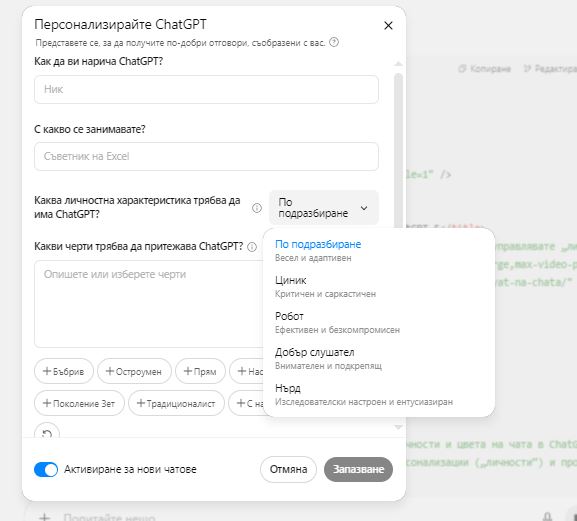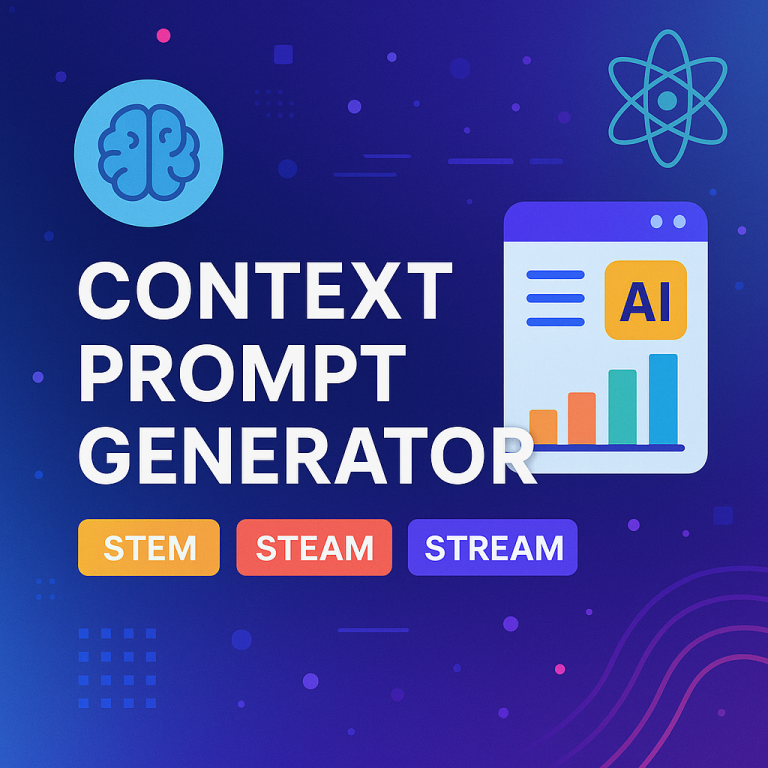How to Use the New Personalities and Chat Color in ChatGPT-5
Bulgaria – August 8, 2025 – With ChatGPT 5, users can now personalise their conversations using two new features: Personalities and Accent Color. This step allows teachers, students, and professionals to tailor the assistant’s tone and visual look.
A Personality defines the assistant’s voice or mood. You can choose from several ready‑made personas (empathetic, friendly, technical, critical thinker, engaging storyteller, etc.) or create your own by describing the desired tone and style. The Accent Color changes the interface’s accent to better match your taste or organisational branding (e.g. blue for calm, orange for energy).
How to set Personalities and Accent Colour in ChatGPT‑5
On the web
- Sign in to ChatGPT in your browser.
- Click on your profile icon and choose Personalize.
- Under Personality, select a pre‑defined persona or add a custom description (e.g. “empathetic and motivational”).
- Under Accent Color, choose from the palette or enter a hex value.
- Click Save to apply.
On mobile
- Open the ChatGPT app and tap your profile.
- Go to Personalize → Personality and pick a persona or describe one.
- Choose your accent colour.
- Save changes.
Matching tasks to personalities
- Creative writing & brainstorming: choose the “Engaging storyteller” personality to encourage imaginative narratives and explorations.
- Technical analysis & coding help: choose “Technical” or “Structured” persona for focused, precise explanations.
- Emotional support & coaching: choose “Empathetic” persona for encouragement and understanding.
- Critical thinking & debates: choose “Socratic” persona to ask probing questions and challenge assumptions.
Colour palette guidelines
- Keep colours consistent with your brand or classroom. For example, use your school’s colours in communications.
- Choose high‑contrast colours for accessibility.
- Avoid overly bright hues that may distract or cause eye strain.
Team and brand consistency
- Encourage your team to use similar personalities when working with students or clients to maintain a consistent voice.
- Document recommended settings in your staff training materials.
Common issues and solutions
- Personality too generic: Add more descriptors or specific behaviours.
- Accent colour not visible: Clear browser cache or restart the app.
- Inconsistent responses: Remember that the AI still uses training data; adjust the persona description and ask clarifying questions.
Accessibility and comfort
- Choose accent colours with high contrast for users with visual impairments.
- Adjust the tone to the needs of younger learners or special educational contexts.
Frequently Asked Questions
- Can I create multiple personalities? Yes, you can save custom personas and switch between them depending on your activity.
- Does changing the colour affect performance? No, accent colour only affects the user interface.
- Will personalities work in all languages? Personalities are language‑agnostic; they modify tone, not translation.
Conclusion
Personalities and accent colour empower you to make ChatGPT‑5 your own – from the tone of responses to the look of the interface. Use these tools to create a more engaging and comfortable learning environment.How to Use the New Personalities and Chat Accent Color in ChatGPT 5
© 2025 Creativity Ltd., Plovdiv – AI & Education.